When managing daily workflows in Perfex CRM, quick access to frequently used sections can significantly improve productivity. While Perfex CRM provides a powerful foundation, it lacks built-in shortcuts for personal or team use. Fortunately, with the PolyUtilities for Perfex CRM module, you can easily create Favorite Links for Perfex CRM – helping you and your team access important features in just one click.
Why You Need Favorite Links in Perfex CRM
In most CRM environments, users often revisit the same sections—projects, clients, invoices, or leads—multiple times a day. Navigating through multiple menu layers can be time-consuming and distracting. A well-structured “Favorite Links” menu allows quick navigation, reducing clicks and saving valuable time.
PolyUtilities brings this capability through two powerful tools:
- Context Menu (Right-click Menu)
- Quick Access Menu
Both methods let you create and manage your favorite links directly inside Perfex CRM, without editing the system core.
1. Creating Favorite Links with Context Menu for Perfex CRM
The Context Menu, also known as a right-click menu, allows you to access key functions instantly—anywhere on the screen.
Key Features
- Create and Manage Menu Items: Add, edit, delete, or group menu items up to 3 levels deep.
- Organize with Parent Menus: Group related features, similar to the default Sidebar or Setup menus.
- Link to Internal or External Pages: Menu items can open CRM pages or external tools you use frequently.
- Visual Customization: Choose icons, labels, or dividers to clearly organize your menu.
- Drag-and-Drop Support: Rearrange items or sections quickly for better structure.
Example Use
You can create a right-click menu like:
- Projects → “My Projects”, “Create New Project”, “Archived Projects”
- Sales → “Leads”, “Invoices”, “Payments”
With PolyUtilities, the context menu becomes your custom shortcut panel inside Perfex CRM.
2. Creating Favorite Links with Quick Access Menu
If you prefer a fixed shortcut bar instead of a right-click menu, the Quick Access Menu offers a sleek alternative. It enables you to build a list of favorite links that remain visible at all times for easy navigation.
Key Features
- Custom Shortcuts: Add frequently accessed areas such as Dashboard, Tasks, or Settings.
- Sorting and Icons: Arrange shortcuts by priority and use icons for clear identification.
- One-Click Actions: Run important tasks directly — like database backup or language switching.
- Multi-Language Support: Quick Access Menu items are compatible with different language settings.
Example Use
Imagine a top bar with links like:
- 🧾 Invoices
- 👥 Clients
- 💾 Backup Now
- 🌐 Switch Language
This feature is ideal for administrators and staff who need fast access to system operations without navigating through multiple modules.
How to Set It Up
- Install PolyUtilities for Perfex CRM.
Make sure the module is activated viaSetup → Modules. - Navigate to PolyUtilities Settings.
You’ll find sections for Context Menu and Quick Access Menu configuration. - Add Your Favorite Links.
- Enter the menu title, assign a URL (internal or external), and pick an icon.
- Use drag-and-drop to reorder or group items.
- Activate or deactivate links anytime without deleting them.
- Save and Test.
Right-click anywhere or use the top Quick Access bar to check your new Favorite Links.
Benefits of Using PolyUtilities for Perfex CRM
- Save time by accessing key modules instantly.
- Improve productivity for admins and team members.
- Personalize your CRM workspace with shortcuts that match your workflow.
- Manage and update links anytime without coding.
Final Thoughts
Creating Favorite Links for Perfex CRM is one of the simplest ways to enhance usability and team efficiency. Whether you prefer the flexibility of a right-click Context Menu or the convenience of a Quick Access Menu, PolyUtilities for Perfex CRM provides both — letting you build a faster, more personalized CRM experience.
Explore how PolyUtilities can transform your Perfex CRM workflow today.
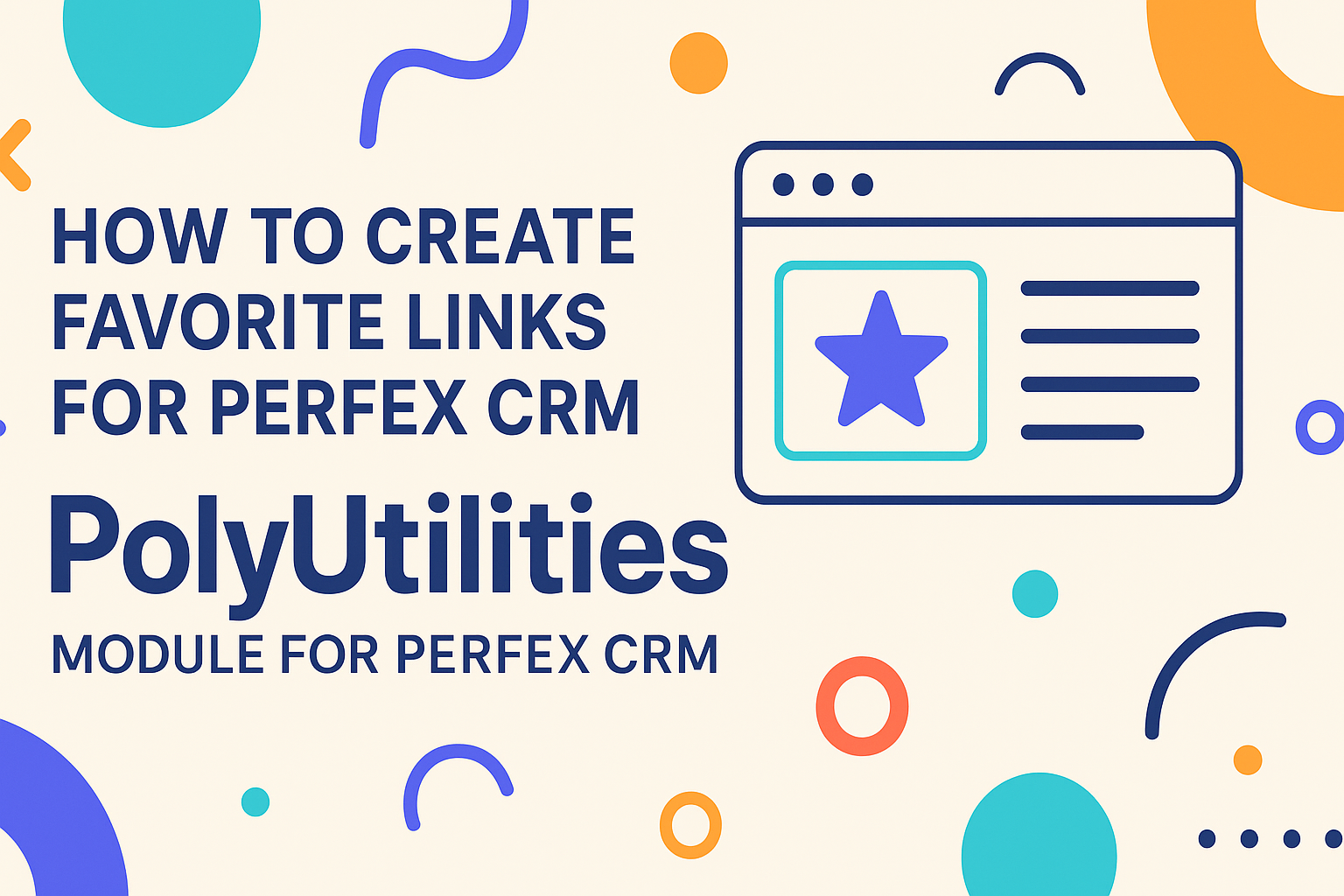
Leave a Reply